Workflow Scenarios
Workflow Scenarios
Workflow rules help automate several sales processes in your business. Following are a couple of scenarios that demonstrate the use of workflow rules in the CRM.
Create a workflow rule to automate task assignment
Let's say you want a task to be automatically assigned to a potential owner every time he/she closes a winning deal. Also week after the task has been assigned, you want a followup email to be sent to the sales rep regarding the task. See how this process can be easily automated using the CRMs workflow automation.
- Basic details: Select the module, in this case, Potentials. Enter the name and description for the rule.
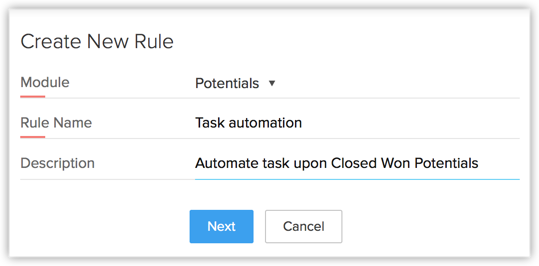
- Specify Rule Trigger: Select On a record action. It's ideal to specify Create or Edit as the rule trigger, as you want to the rule to be executed whenever a new potential is created with Closed Won as the Potential Stage or an existing potential's stage is updated to Closed Won.
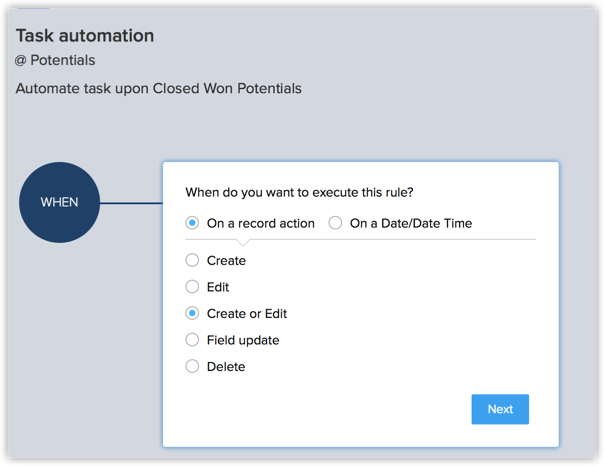
- Set Rule Criteria: The criteria should be "Potential Stage is Closed Won". Make sure you do NOT select the Execute workflow whenever this condition is met. If this checkbox is not selected, it means that the workflow will be executed only when the condition is met for the first time, which works in this case.
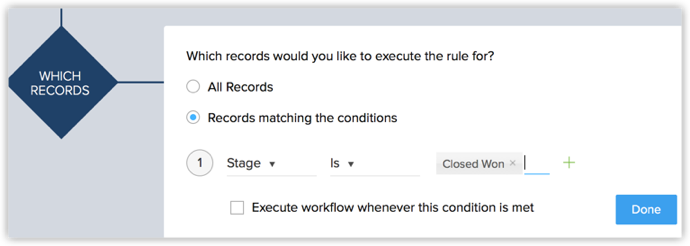
- Action: This scenario calls for an instant action as well as a scheduled action.
- Instant Action: Associate an Instant Action by creating/associating the desired task to the workflow rule.
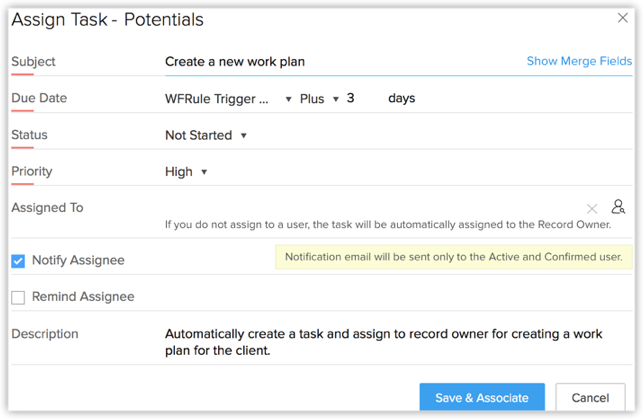
- Scheduled Action: Associate a scheduled action to be executed 5 days after the rule has been triggered.
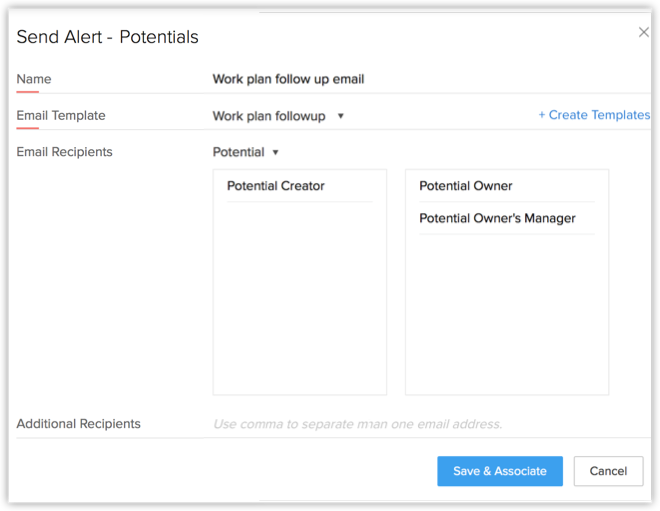
- Instant Action: Associate an Instant Action by creating/associating the desired task to the workflow rule.
This way, a task will be automatically assigned to the potential owner whenever a potential is Closed Won and a followup email will be sent 5 days after the task has been automatically assigned to him/her.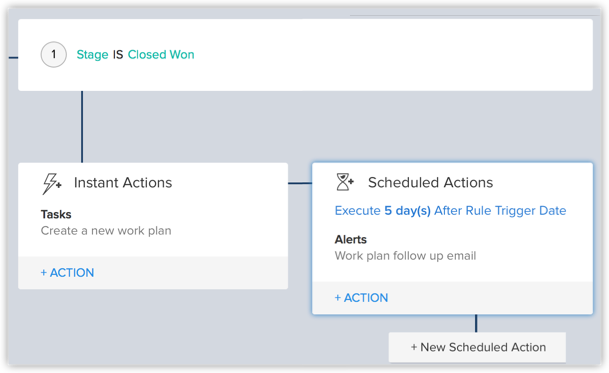
Create a workflow rule to send an automated email reminder to customers
Let's say you want an automated email reminder to be sent to your customers requesting them to renew their subscription two days before the due date. Let's see how you can easily do this in the CRM.
- Basic Details: Select the module, in this case, Contacts. Specify the name and description for the rule.
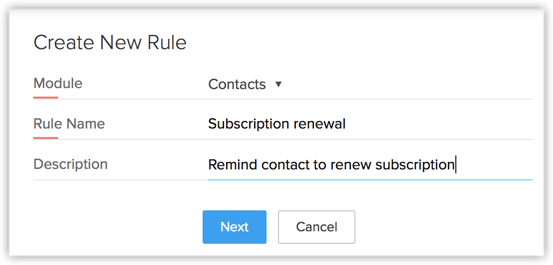
- Specify Rule Trigger: Select On a date/date time. Select the date field based on which the rule should be triggered, in this case, the Subscription Date. Specify the Execution date (in this case, 2 days before due date), time and cycle, as required.
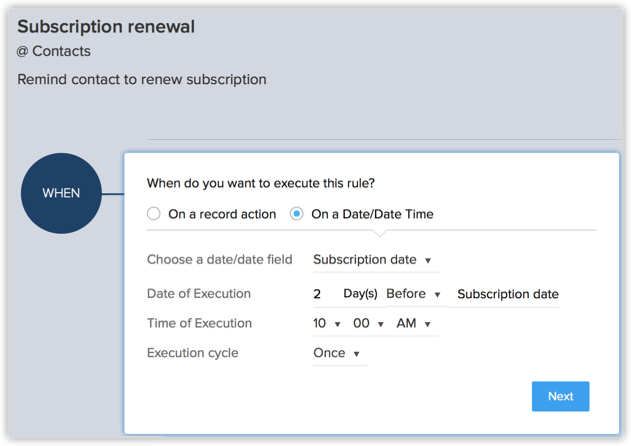
- Set Rule Criteria: If you think the rule should apply to only a specific set of records, mention the rule criteria accordingly. Otherwise, select All records. In that case, the rule will be applicable for all records in the Contacts module.
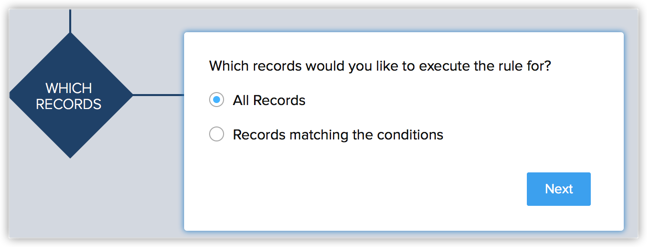
- Action: This scenario calls for just an instant action. Workflow rules triggered based on a date/date time field cannot logically have a scheduled action. Associate the reminder alert as the instant action for this rule.
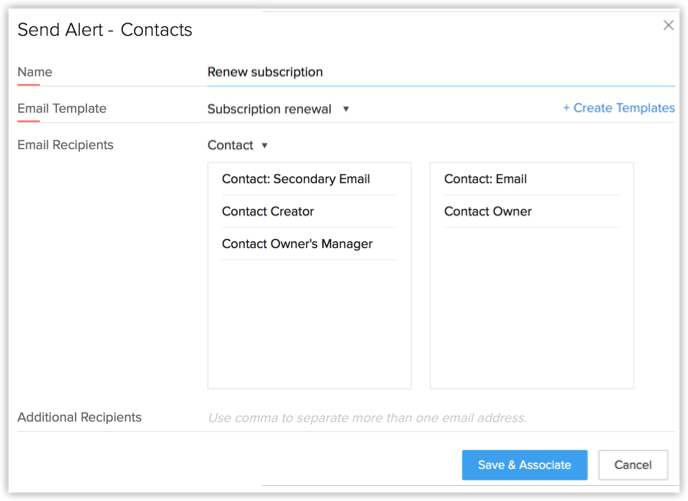
This way an automated email reminder will be sent to all contacts 2 days before the Subscription date.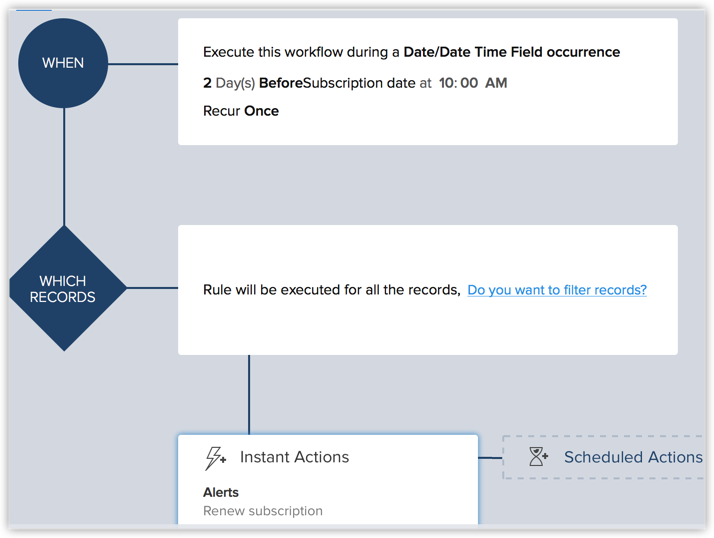
Related Articles
Configuring Workflow Rules
Configuring Workflow Rules Create Workflow Rules in Zoho CRM Part 1 - Enter the basic details of the rule Part 2 - Specify the rule trigger Part 3 - Create a workflow condition Part 4 - Associate instant and scheduled actions Associate Actions to ...Creating Workflow Tasks
Creating Workflow Tasks Mandatory Fields Workflow Tasks are among the actions associated to a workflow rule. A task is an activity that is assigned to a user. When you associate a workflow task to a workflow rule, it is automatically assigned to the ...FAQs on Workflow
FAQs on Workflow 1. How can I disable workflow rules for Standard users? Workflow rules can be defined by any user with the 'Manage Workflow' permission. By default, the Standard profile user also has this permission and you cannot change ...Email Notifications - Workflow Rules
Email Notifications - Workflow Rules Email Notifications are among the actions associated to a workflow rule. They are email alerts that are sent to leads/contacts and users in the organisation. When you associate an email notification to a workflow ...Converting Records Using Workflow Rules
Converting Records Using Workflow Rules Converting leads, quotes or sales orders can be automated using workflow rules. When a record meets the criteria defined in the workflow rule, all the associated actions are triggered for the record. Workflow ...