Using Multiple Currencies
Using Multiple Currencies
Before you start using this feature, the Administrator in your organisation's CRM account needs to add the Home Currency and multiple other currencies. Only then, other profile users can start using the currencies in creating opportunities, quotes, invoices, etc.
Activate Multi-Currencies & Add Home Currency
Users with Administrator profile need to first activate this feature by adding the home currency. Please note that once activated, you cannot deactivate this Multi-Currency feature.
On activation:
- The system will take a while to apply Home Currency as the record's Currency for all the existing records in the CRM account.
- All the users with the defined Administrator profile will receive an email, informing them that the multi-currency feature is activated in the organisation's CRM account.
- The exchange rates for the existing records will be set as 1.
- The Currency Locale field will not be available under the Go to Setup > General > Company Details.
To activate multi-currency & add home currency
- Go to Setup > General > Company Details.
- In the Company Details page, go to Currencies tab
- Select the required Home Currency from the drop-down list.
Note that the home currency cannot be changed. The format of the selected currency will be shown.
- Click the Customise link to change the following:
- Select the Thousand Separator from the drop-down list.
- Select the Decimal Places from the drop-down list.
- Select the Decimal Separator from the drop-down list.
- Click OK.
- Select the Thousand Separator from the drop-down list.
- Click Confirm.
Add Multiple Currencies
After activating the feature by adding the home currency, the administrator can add other currencies that company uses for business. Other users will then be able to select these currencies to use them as a record's currency while creating leads, contacts, potentials etc.
To add multiple currencies
- Go to Setup > General > Currencies > Add Currency.
- In the Add Currency pop-up box, do the following:
- Select a Currency from the drop-down list that will be set as the home currency.
Based on the currency that you select, the currency Format will be populated. - Click the Customise link to change the currency format.
- Select the Thousand Separator, Decimal Places and Decimal Separator.
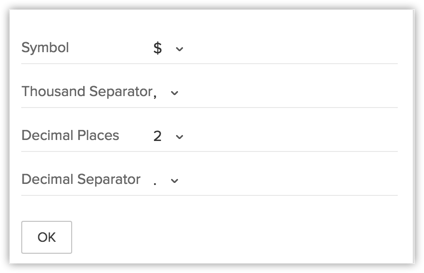
- Enter the Exchange Rate for the currency that you are adding.
- Select a Currency from the drop-down list that will be set as the home currency.
- Click Save.
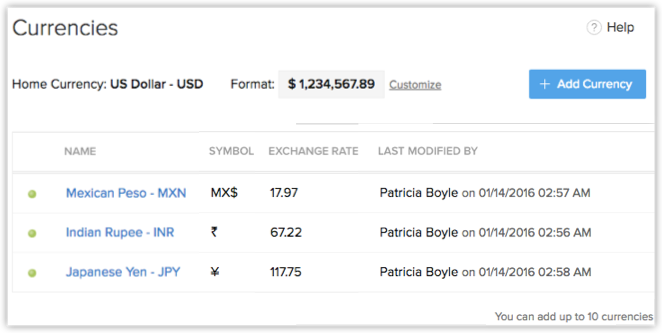
Change the Exchange Rate
The exchange rate is specified while adding multiple currencies. Each record will have the defined field named Exchange Rate with the conversion value based on the record currency. This is added to keep a note of the rate of conversion at the time of record creation. When the multi-currency feature is activated, the home currency will be set as the record currency for all the existing records. As a result, the exchange rates for the existing records will be set as 1.

- Changing the exchange rates will not affect the existing records.
To change exchange rate
- Go to Setup > Organisation Settings > Currencies.
- Click on the currency for which you want to change the exchange rate.
- In the Edit Currency pop-up box, modify the Exchange Rate for the currency.
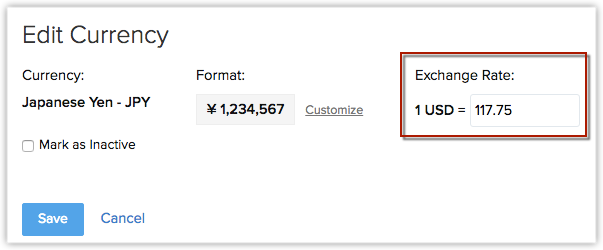
- Click Save.
Deactivate Currency
When your organisation no longer uses a currency for business, then you can deactivate it from your CRM account. On deactivating a currency:
- The currency will not be deleted as you can only deactivate them.
- New records cannot be created using the deactivated currency. However, you may be having existing records that use the deactivated currency.
- The deactivated currency will be available under the list of currencies you have added.
To deactivate currencies
- Go to Setup > General > Company Details > Currencies.
- Click on the currency that the organisation no longer uses.
- In the Edit Currency pop-up box, select the Mark as Inactive check box.
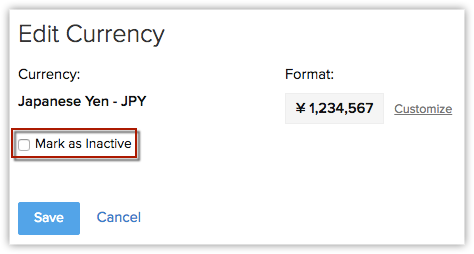
- Click Save.
Activate Currency
Activate the inactive currencies added in your CRM account whenever you want. Note that only 10 currencies can be active in your company's CRM account.
To activate currencies
- Go to Setup > Organisation Settings > Currencies.
- Click on the currency that you want to activate.
- In the Edit Currency pop-up box, select the Mark as Active check box.
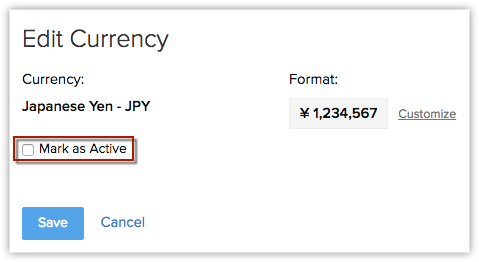
Related Articles
Managing Multiple Currencies
Managing Multiple Currencies Benefits Terminologies Important Notes The multi-currency support in the CRM helps you to handle business transactions in the global marketplace easily. If you regularly deal with international clients and vendors, then ...Using Territories
Using Territories Permissions to Access Records in a Territory Various Roles and Responsibilities Enable Territory Management Enable Deal Rule for Territories Create Territories Create Sub Territories Delete Territories Manage Forecasts Disable ...Using Gmail API
Using Gmail API The CRM provides a variety of emailing options that users can choose based on their requirements. One such option is the Mail Add-on. With the Mail Add-on, you can configure your email client within the CRM using either one of the two ...Using BCC Dropbox
Using BCC Dropbox Activate BCC Dropbox Specify Search Pattern Send Emails Using BCC Email Address Regenerate BCC Dropbox Email Address When you use multiple email accounts for business, your email communication will be recorded in various mail ...Using Custom Buttons
Using Custom Buttons Create Custom Button Define Button Action Invoke a URL Open a Web Tab Edit Custom Button Sort Custom Buttons Delete Custom Button Customisation is the most powerful way to build a flexible CRM system. In the CRM, you can ...