Set up your Organisation Account
Set up your Organisation Account
As an administrator your first step towards implementing the CRM for your organisation will involve entering details in the personal settings and defining the organisation details, which will be visible to all users across the departments. You will also need to define the email settings in your CRM account and configure Gamescope to keep your team members motivated by giving timely rewards and perks.
Personal Settings
First, personalize your CRM account by changing language and time zone. Also, add your personalised signature to be used for business emails sent via the CRM.
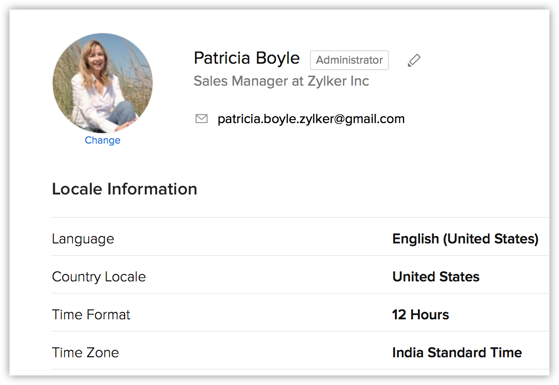
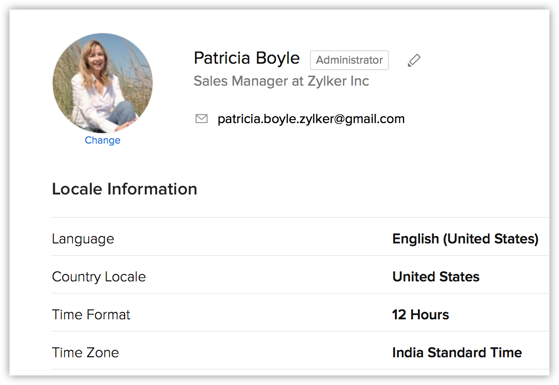
Organisation Settings
- Company details: Add your company details such as the company name for all your business communication, country locale, time zone and also the company logo. Note that the image file size should not exceed 20 KB and for best results, use an image with 190 (width) by 65 (height) pixel dimensions.
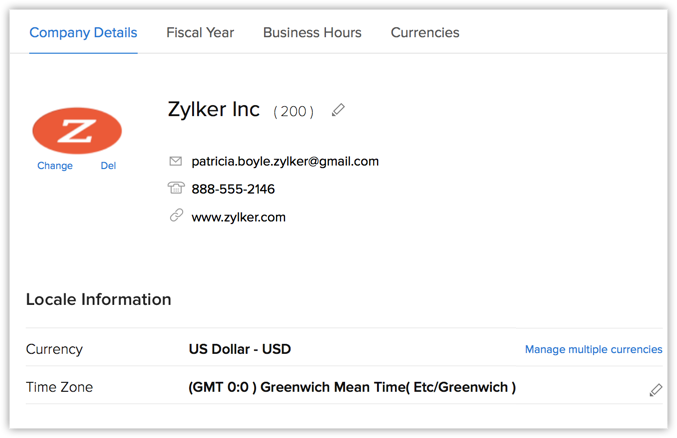
- Fiscal Year: Set up the fiscal year for your company which is used for accounting purposes and preparing financial statements. The fiscal year may not be the same as the calendar year. Select the fiscal start month, then the fiscal quarters are automatically rolled up.
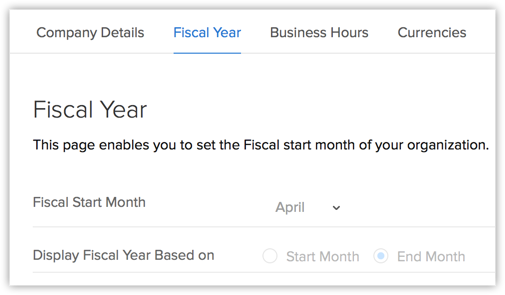
- Business Hours: Various teams in your organisation may work at different business hours and work in shifts based in different time zones. Define your business hours that will be helpful in assigning cases to individuals using the case escalations rules.
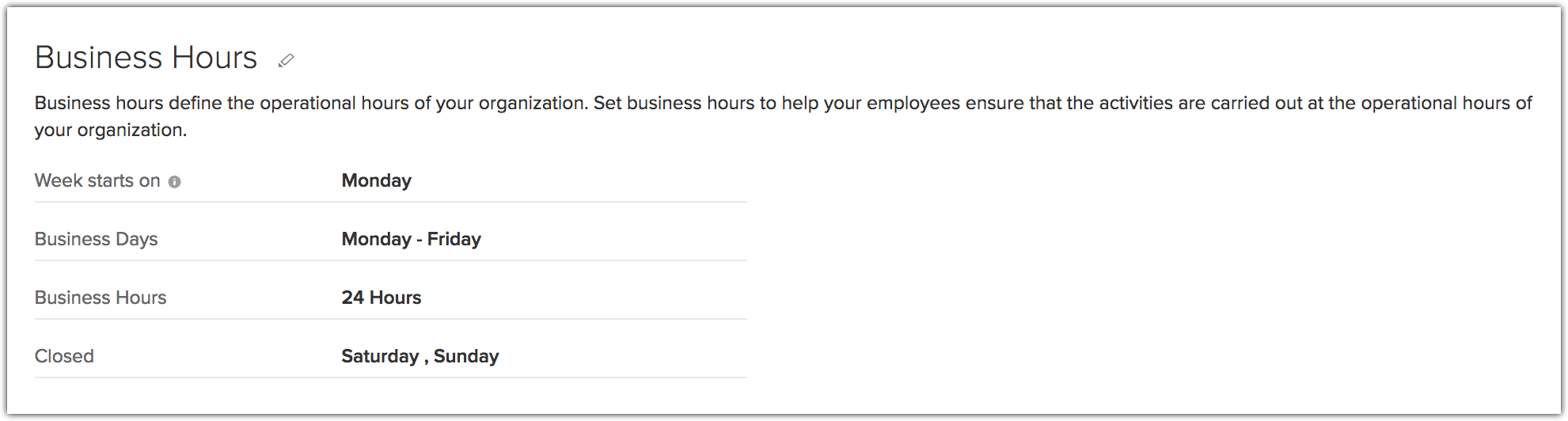
Email Settings
Configure your email account in the CRM via IMAP to work with sales as well as email from one place.
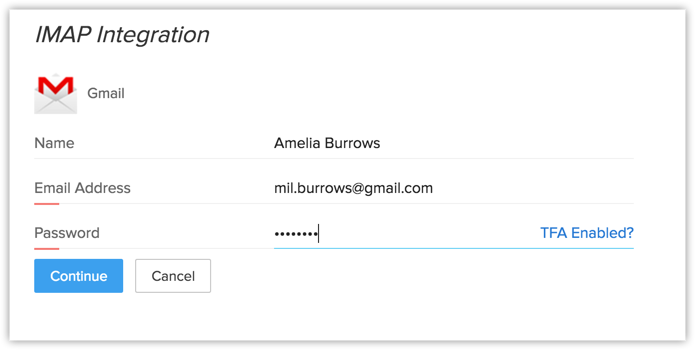
Related Articles
Customise your Account
Customise your Account Customize modules Organize modules Every business has its own unique sales, services and marketing processes, which is why the CRM lets you customise the product to fit your business needs. As an administrator it is important ...Managing CRM Account Settings
Managing CRM Account Setting Change Personal Information Add Social Information Change Locale Information Change Name Format & Preferences Use Signature Once you sign up for the CRM and have your own account, you can personalise your CRM account. ...Using Organisation Email Address
Using Organisation Email Address Add an organization email address Confirm an organization email address Decide who can use the organization email address Update Organization Email Address Delete an organization email address View mails sent from/to ...Set up Fiscal Year
Set up Fiscal Year The fiscal year setting helps organisations to configure their fiscal cycle based on the selected start month. Once the fiscal start month is selected, fiscal quarters are automatically rolled up. By default, the CRM's fiscal start ...CRM for Google Account Users
CRM for Google Account Users This feature is for the Google Account users. Google Apps Account users can refer to the CRM for Google Apps Users The CRM for Google makes it easier for your business to collaborate, communicate and share information, ...