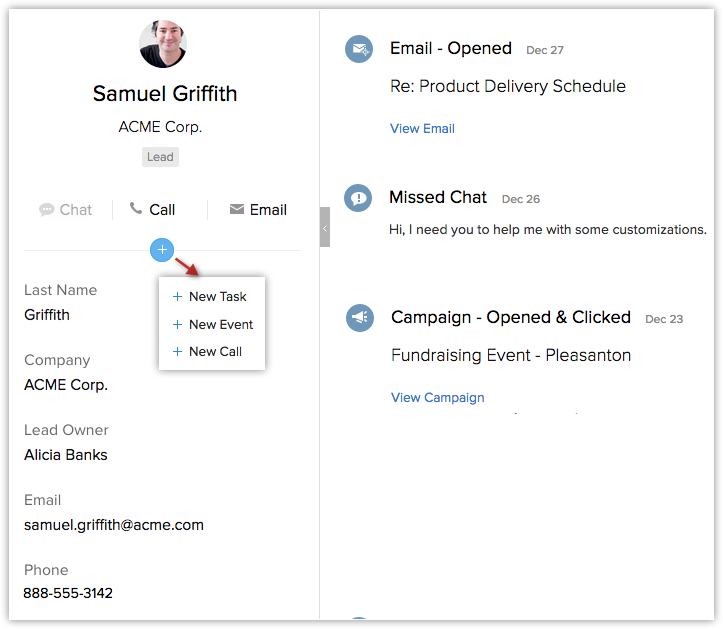All the users will be able to view notifications and modify the SalesSignal Settings. Users with Integration with Microsoft Outlook permission in their profile can use this feature.
SalesSignals for | Displayed when |
Incoming Email | Mails are received from leads, contacts, or potential customers. |
Email Insights | A lead, contact, or potential customer opens an email sent from CRM, clicks a link in the email, or when the email has bounced. The status of the email can be "Opened", "Clicked", or "Bounced". |
Call | Missed calls are received from leads, contacts, or potential customers. |
Survey | Survey responses are received from leads, contacts, or potential customers. |
Campaign | A lead, contact, or potential customer opens an email sent from an email campaign, clicks a link in the email, or when the email has bounced. The email status can be "Opened", "Clicked", or "Bounced". |
SalesIQ | You receive missed chats from leads, contacts, or potential customers. |
Desk | New support tickets, comments, or responses are received from leads, contacts, potential customers, or customers. You will also receive SalesSignals notifications for support tickets that are overdue or escalated or when a new rating is provided by a customer for a support personnel. Note: You can filter the SalesSignals notifications for new tickets, comments, and responses based on leads, contacts, or potential customers. |