Monitoring Audit Log
Monitoring Audit Log
The Audit Log feature captures the following actions performed in the modules:
| Modules | Actions Performed |
|
|
|
|
|
|
The Audit Log feature captures the following actions performed in the Setup:
| Features | Actions Performed |
|
|
|
|
|
|
|
|
|
|
View Audit Log
Audit log displays the activities performed by users in your organisation with the CRM account. Users in the Administrator Profile or CEO Role can access the audit logs. However, other users can only view their own and their subordinates' audit Logs.
To view Audit Logs
- Log into your CRM account.
- Go to Setup > Data Administration > Audit Log.
The Audit Log page displays all the actions performed by all users for the last 60 days.
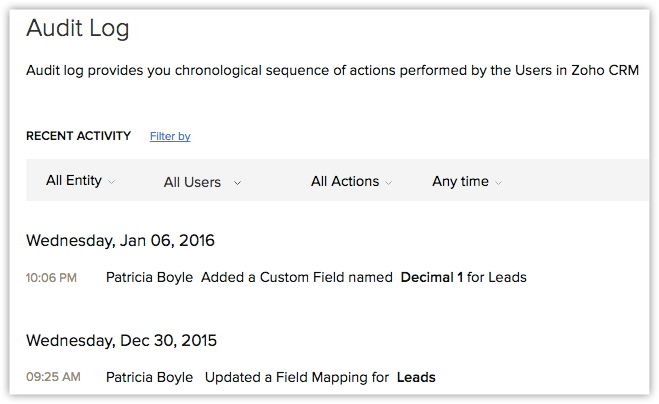
Since the Audit Log is quite exhaustive, it could be tiresome to sift through the entries if you are looking for a few specific details. For example, if you wish to see only the records added by a particular user or a list of actions performed in the last 7 days, it could be difficult to find those specific entries among a huge list. In such a case, you can use the Filter options offered to you and narrow down on the entry or entries you are looking for.
To filter the entries in the Audit Log page
- Select anEntity, in order to view the log of actions performed on that entity. You can choose from one of the following.
- Choose a specific module to view the log of actions performed on that module only. For example, Leads.
- Choose Setup to view the log of all Setup related actions only.
- Choose All Entities to view the log of actions performed on all the modules as well as Setup related actions.
- Choose a specific module to view the log of actions performed on that module only. For example, Leads.
- Select aUser, in order to view the log of actions performed by a particular user. You can do one of the following.
- Choose a specific user to view the log of actions performed by that particular user only.
- Choose All users to view the log of all actions performed by all users in your organisation.
- Choose a specific user to view the log of actions performed by that particular user only.
- Select anAction, in order to filter the entries based on the actions that have been performed on the records.
- Choose an action among Added, Updated and Deleted actions depending on your requirements.
- Choose All Actions to view the log of all the three actions.
- Choose an action among Added, Updated and Deleted actions depending on your requirements.
- Select aTime, in order to view the log of actions performed in the chosen time frame. Choose among the following options.
- Anytime
- Today
- Last 7 Days
- Last 30 Days
- A Specific Date (which falls within the last 60 days)
- A Date Range (which falls within the last 60 days)
- Anytime
For example, if you want to view all the records added by a specific user in the Leads module in the last 7 days
- Choose Entity as Leads.
- Choose the desired User.
- Choose Action as Added.
- Choose the Time as Last 7 Days.

- Users can only view their own and their subordinates' Audit Logs.
- Administrators can view the logs of subordinates, and the CEO has the privilege to view the logs of all users.
Audit Log for Workflow Rules
You can view details of every update made to the workflow rules in the audit log. Every action performed in a workflow such as, create, edit, update, delete, modify, locking a rule or adding action and so on will be displayed along with the details of the update. Also, you can view the changes made to the execution conditions by clicking on View Changes.
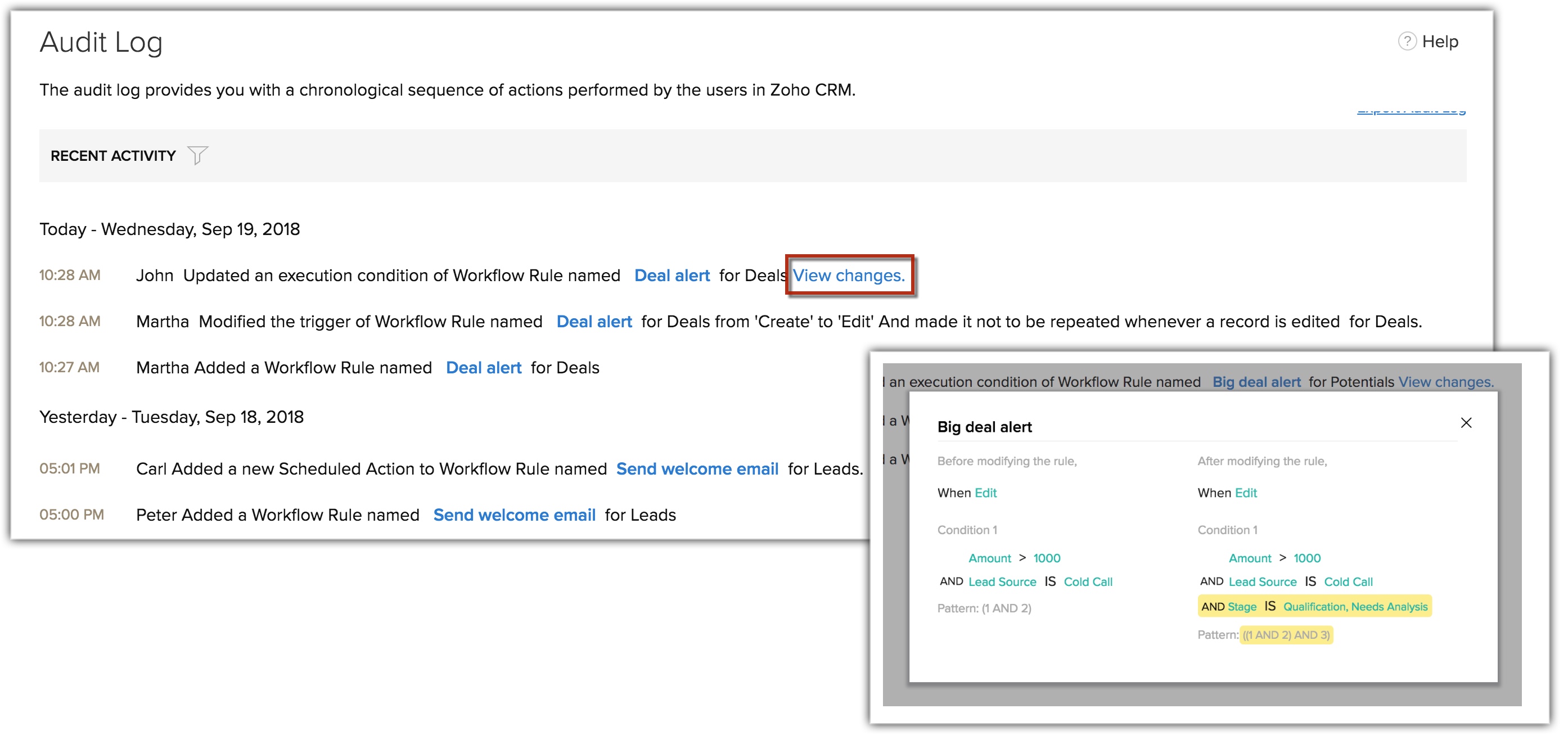
Export Audit Log
You can export the audit log entries in CSV format.
To export audit log entries
- Log in to the CRM with Administrator privilege.
- Go to Setup > Data Administration > Audit Log.
- In the Audit Log page, click Export Audit Log.
The entries will be exported in a .csv format.
Related Articles
Data Administration - An Overview
Data Administration - An Overview The purpose of the CRM data administration tools are to guide the CRM Administrator in creating, verifying and ensuring data integrity by maintaining relationships and implementing access controls throughout the ...Comparison Between Different Emailing options in the CRM
Comparison Between Different Emailing options in the CRM Which emailing option is right for you? Email features: Availability Chart Setting up your email account in the CRM A sales professional's primary tool is the CRM, yet most of his communication ...Creating Schedules in Automation
Creating Schedules in Automation Create Schedules Set Schedule Frequency Choose Function Failed Schedules Edit Schedules Delete Schedules Schedules are automated user-defined actions, which can be performed through Functions either at a particular ...Configuring Workflow Rules
Configuring Workflow Rules Create Workflow Rules in Zoho CRM Part 1 - Enter the basic details of the rule Part 2 - Specify the rule trigger Part 3 - Create a workflow condition Part 4 - Associate instant and scheduled actions Associate Actions to ...Activate Google Contacts and Calendar Integration
Activating Google Contacts & Calendar This feature is for the Google Users. Google Apps users can refer to the CRM for Google Apps. Activate Google Contacts and Calendar Integration To activate Google Contacts and Calendar from the CRM Log in to the ...