Fields List Page
Fields List Page
The Fields section of a module in the CRM presents details of fields in the selected module. The Fields section has two sub sections - Field listing and Fields Permission. As the name suggests, the Field Listing section enables you to view the complete list of fields in the selected module, the field type etc. The Fields Permission section enables you to edit the permissions of fields for a selected user profile.
View list of fields
When you have several fields for a particular module in CRM, you may lost track of their details over time. The fields list page offers you details of every field - the total fields, type of each field and whether or not it is a custom field.
To view the list of fields of a selected module
- Go to Setup > Customisation > Modules and Fields.
- From the List of Modules, click the required module.
- Click the Fields section.
- Under Fields, click the Field Listing subsection.
- All the fields that belong to the selected module are listed in the alphabetical order. You will be able to see the following details of each field:
- Field Label: Name of the field. Example, Annual Revenue
- Data type: Type of the field. Example, Currency
- Custom field : If you see a tick mark (✔) next to a field, it means that this field is a custom field. If there is none, it is a pre-defined field.
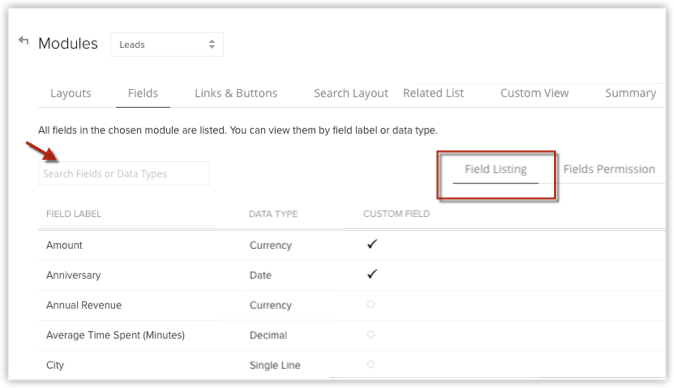
You can also search for a particular field using the Search box on the Fields list page.
Edit field permissions
You can edit the permissions of a particular field for a selected profile from the Fields Permission section. This is in addition to being able to define permissions while creating a field.
To edit field permissions
- Go to Setup > Customisation > Modules and Fields.
- From the List of Modules, click the required module.
- Click the Fields section.
- Under Fields, click the Field Permission subsection.
- Select the desired profile from the Profile drop-down field.
- Edit the permission for the desired field to one of the following if required.
- Read & Write: Permission to view and edit the field.
- Read Only: Permission to only view the field.
- Don't Show: Restrict user from both viewing and editing the field.
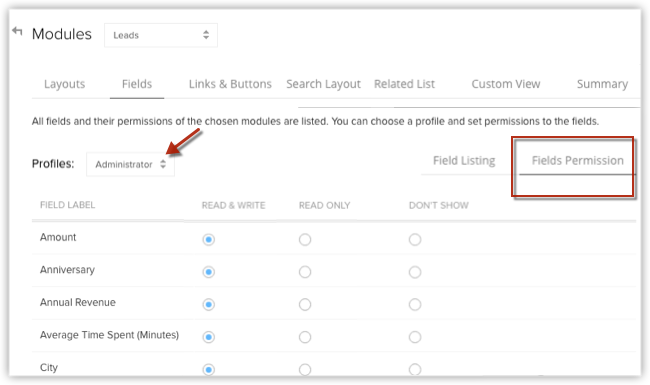
- Click Save.
Related Articles
Managing List Views
Managing List Views Standard List Views Create Custom List Views Select All Records in a Custom List View Edit Criteria Patterns Use Last Activity Time in Criteria Clone Custom List View Edit Standard List View Sort Records in List View Delete Custom ...Customising Record's Detail Page
Customising Record's Detail Page Organize Page Details Customize Related Lists Customize Search Layout Page-level customisation refers to customising a record's details page and the layouts related to it. This includes organising related items on a ...FAQs on Page Layouts
FAQs on Page Layouts 1. What happens to a module's existing records when I create page layouts for the first time? When you create a page layout for the first time, your existing records will be assigned to the Standard layout of the respective ...Working with Page Layouts
Working with Page Layouts Layout Assignment Choose layouts on record creation Understand the layout field Setting up workflow rules Create reports based on multiple layouts Understand page layouts with a scenario Here is a simple scenario in which ...Working with Custom Fields
Working with Custom Fields Custom Fields Custom Field Limits Custom Field Settings Add Custom Fields Edit Custom Fields Set Field Permission Mark a Field as Required Mark a Field as Unique Remove/Delete Custom Fields Map Dependency Fields In the CRM, ...