Enable SalesSignals
Enable SalesSignals
SalesSignals are the notifications that you receive in your CRM account about your customers' interactions with you across various channels of communication. The multiple communication channels for which SalesSignals can be activated in the CRM are the following:
- Incoming Emails
- Email Insights (opens, clicks and bounces)
- Missed calls (powered by PhoneBridge)
- Survey responses (powered by survey integration)
- Campaigns (powered by Campaigns integration)
- Missed Chats (powered by SalesIQ integration)
- Support tickets (powered by Desk)
In order to start receiving these notifications, you must enable the SalesSignals settings for the required channels.
To enable SalesSignals
- Go to Setup > Channels > SalesSignals.
- In the SalesSignals Settings page, turn the required settings ON or OFF.
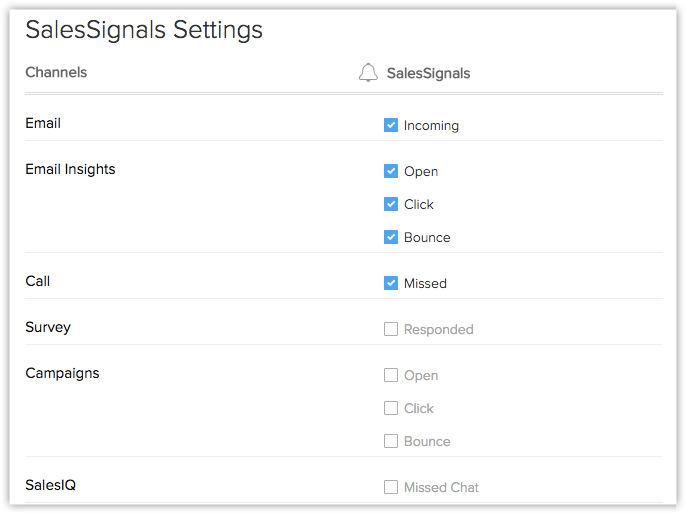

Note
- Emails - The Incoming checkbox will be selected by default on enabling Email.
- EmailInsights - Once it has been enabled you can select the Open, Click, and Bounce checkboxes or any one of these options as per your requirements. The SalesSignals notifications for Email Insights can be enabled only if you have enabled Email Insights under Settings > Setup > General > Email Settings.
- Call - You must activate PhoneBridge integration in the CRM to enable the SalesSignals settings for missed calls.
- Survey - You must integrate the CRM with Survey Integration to enable SalesSignals for survey responses.
- Campaigns - You must enable the Campaigns Integration to enable SalesSignals for campaigns. Once it has been enabled you can select the Open, Click, and Bounce checkboxes or any one of these options as per your requirements.
- SalesIQ - You must activate the SalesIQ integration to enable SalesSignals for missed chats.
- Desk - You must activate the Desk integration to enable SalesSignals for support tickets. The following can be enabled individually.
- New ticket: To view a new ticket from a lead/contact/potential customer/customer or all of the above.
- New comment: To view a new comment on a ticket by a lead/contact/potential customer/customer or all of the above.
- New Response: To view a new response to a ticket by a lead/contact/potential customer/customer or all of the above.
- Ticket overdue: To view overdue tickets of a lead/contact.
- Ticket escalated: To view escalated tickets of a lead/contact.
- New rating: To view new rating received by a lead/contact.
- Facebook - You must integrate your company's Facebook account with the CRM to enable SalesSignals. You will get notifications:
- When someone posts on your page's wall.
- When someone comments/likes your post.
- When someone sends you a direct message.
- Twitter - You must integrate your company's Twitter account with the CRM to enable SalesSignals. You will get notifications when:
- When someone mentions you in a tweet/replies to your tweet.
- When someone sends you a direct message.
Related Articles
View SalesSignals
View SalesSignals Each notification will give you enough details to take a quick glance at what is important to get going. You can always click on the notification to get more details related to records. Signals for emails For unread emails, you will ...SalesSignals - An Overview
SalesSignals - An Overview Gone are the days when customers communicated with your brand through relationship managers only. Now customers have multiple channels by which they communicate with your company. From visiting your website to filling up ...System Requirements
System Requirements The CRM is a cloud-based application, and therefore the application and the data are not stored in your computer system's memory. Since cloud applications rely on remote servers, you are required to have a continual internet ...Installing the MS Word Plug-in
Installing the MS Word Plug-in System Requirements The basic system requirements to install the CRM Plug-in for Microsoft Word are below: Hardware x486 with minimum of 256 Mb RAM; minimum 10 Mb disk space Operating System Windows 7, 8, and 10 ...Using Territories
Using Territories Permissions to Access Records in a Territory Various Roles and Responsibilities Enable Territory Management Enable Deal Rule for Territories Create Territories Create Sub Territories Delete Territories Manage Forecasts Disable ...