Customising the User Layout
Customising the User Layout
The CRM allows you to customise the layout where you fill a user's details. Usually, while adding a user in the CRM, you will be prompted to add basic information such as name, email address, role, profile, etc,. You can customise this default user layout to include details specific to your organisation's users such as employee ID, department name, date of joining, team name and so on. Yon can also make the certain fields mandatory.
Availability
Permission Required
Users with Manage User permission in their profile can access this feature.
Users with Manage User permission in their profile can access this feature.
Add custom fields
To add custom fields to the user details page
- Go to Setup > General > Users and Control > Users.
- Select the user you want to edit from the list of available CRM users and click the Edit icon.
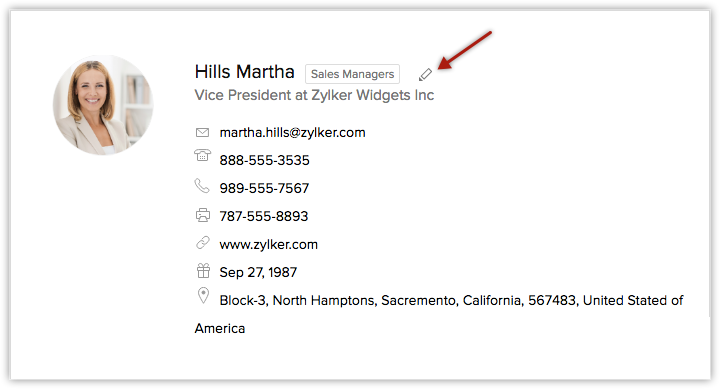
- In the Edit User form, click the Manage fields link. Currently, you can only view the default fields available for adding the user's information.
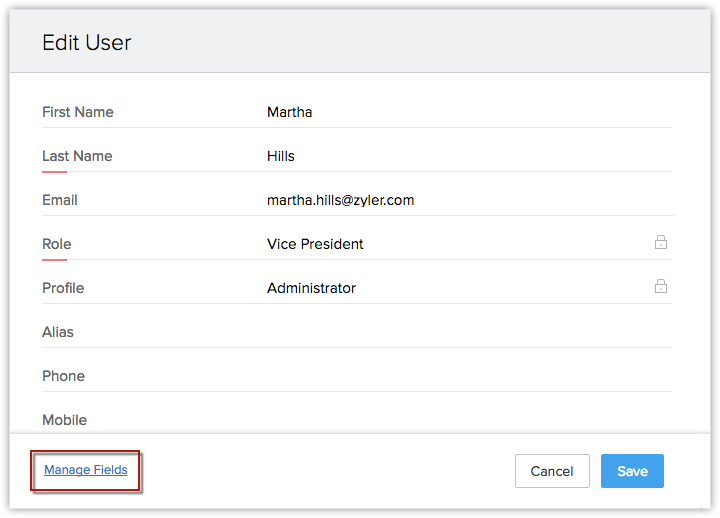
- Now edit the existing user's layout in the Manage Field Users page. This consists of a form builder, where you can edit the layout. Drag and drop the necessary fields and customise your form as per your requirements.
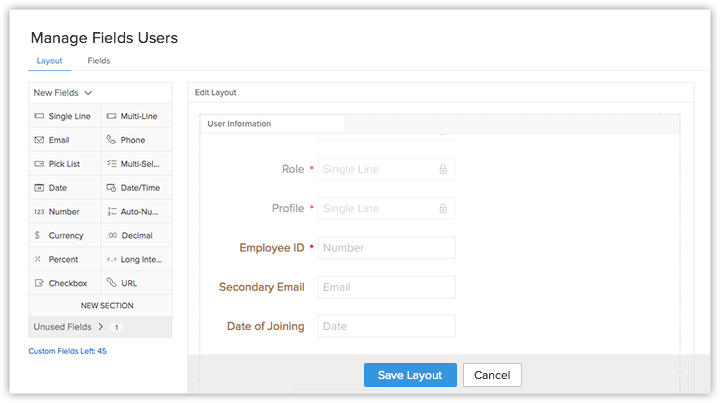
- Click Save Layout.
- Refresh the Edit User page and enter the required user details in the new layout and click Save.
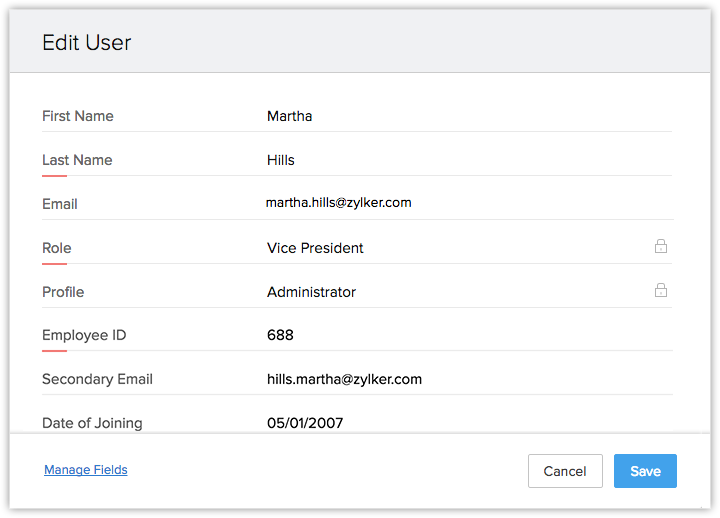
You can now view the updated layout in the Users page.
Manage custom fields
You can set profile permissions, make custom fields mandatory or delete the unwanted fields whenever you require.
To manage custom fields
- Go to Setup > General > Users and Control > Users.
- Choose the required CRM user and click Edit icon.
- Click Manage fields. You will be redirected to the Manage User Fields (Layout Editor) page. All the existing and custom user fields will be displayed.
- Choose the user custom field that you require in the layout editor.
- Choose Mark as required option to mark the field mandatory.
- Select the Set Permission option to set profile permissions as per your requirements.
- Choose Edit Properties to edit the name and other properties of the custom field.
- Click the Delete icon to remove the field.
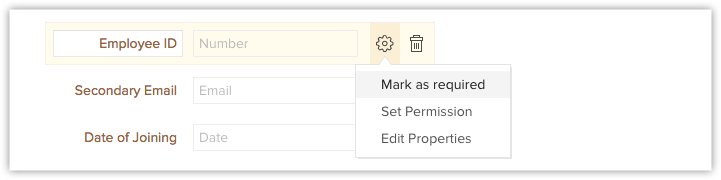
Please note that, the field you removed from the layout will be moved to the Unused Fields section. You can reuse it, whenever required. To permanently delete this field, you need to delete it from the Unused Fields section as well.

Notes

- User's Social and Locale information cannot be customised.
- You cannot edit, delete or change the order of the existing mandatory fields (Last Name, Email, Role, and Profile). However, you can delete or rename the existing user fields that are not mandatory. Also, you can arrange the newly created fields as per your requirements.
- Lookup, Autonumber, and Formula fields are not available for the Users layout customisation.
Related Articles
Customising Modules
Customising Modules Difference Between Custom Modules and Custom Apps Features Module Customization - In a Nutshell Create a Module Customize the Events Module Edit Modules Delete Modules Modules in the CRM, let you categorise and track various ...Customising Setup Page
Customising Setup Page Customize the Setup Page Add Submenu in System Defined Groups Hide Features From the Setup Page The CRM provides enhanced user experience by enabling its users to customise the CRM setup page. In the section below we have ...Customising Record's Detail Page
Customising Record's Detail Page Organize Page Details Customize Related Lists Customize Search Layout Page-level customisation refers to customising a record's details page and the layouts related to it. This includes organising related items on a ...Customising the Home Tab
Customising the Home Tab Classic View User's Home Page Customized Home Page Switch between the Classic View, User's Home Page and Customized Home Page Create Customized Home Page Add Components in User's Home Page View Recent Items Check Reminders ...Layout Rule Exceptions
Layout Rule Exceptions Layout Rules - Details of the exceptions Layout rules are effective on creating a record manually. However, when a field used in a layout rule is updated through other ways such as workflow update, and APIs, the field update ...