Customise CRM for B2C
Customise CRM for B2C
In the CRM, Business-to-Business (B2B) the business process data is populated. However, customers can customise the CRM business process for Business-to-Consumer (B2C) by using the CRM Customisation tools.
In a typical B2C business process, adding the Company's Name is optional, so before using the CRM for B2C type scenario, the System Administrator has to customise Leads, Contacts, Potentials, Quotes, Orders, and Invoices modules.
Best Examples of B2C Companies: amazon.com, ebay.com, or any company directly selling products to consumers.
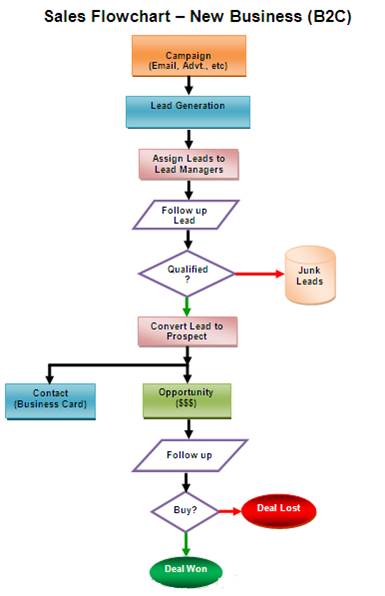
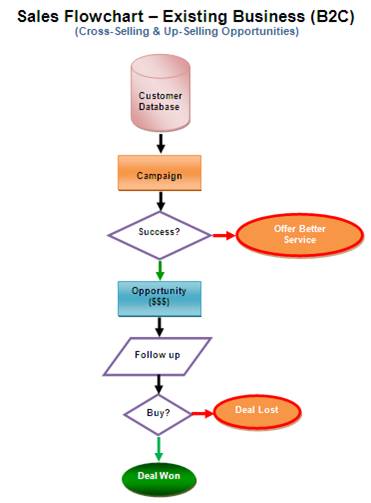
Procedure to customise the CRM for B2C scenario
In order to customise the CRM for the B2C scenario, instances that refer to Company or Account needs to be removed from the CRM.
Step 1: Customise Leads Page Layout
- Log in to your CRM account with Administrative privileges.
- Click Setup > Customisation > Modules.
- From the list of modules, click Leads.
The Layout Editor for Leads module is displayed. - Move the mouse pointer over the Company field and click the Settings icon.
- Uncheck Mark as required.
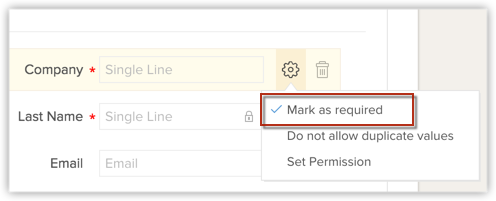
Once marked as not required, you can remove the field from the Leads layout. - Move the mouse pointer over to the field and click Delete icon.
The field is moved to the Unused Fields section. Note that the field is only hidden from the layout and not permanently deleted from the CRM. - Click SaveLayout.
Step 2: Customise Potentials page layout
- Log in to your CRM account with Administrative privileges.
- Click Setup > Customisation > Modules.
- From the list of modules, click Deals.
The Layout Editor for Deals module is displayed. - Move the mouse pointer over to the Account Name field and click the Settings icon.
- Uncheck Mark as required.
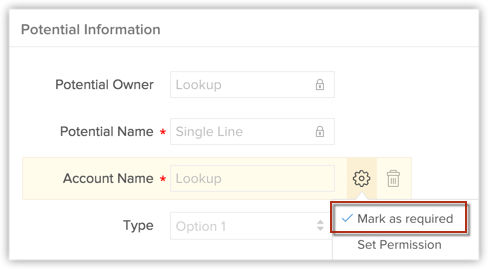
Once marked as not required, you can remove the field from the Potentials layout. - Move the mouse pointer over to the field and click Delete icon.
The field is moved to the Unused Fields section. Note that the field is only hidden from the layout and not permanently deleted from the CRM. - Click SaveLayout.
Step 3: Customise Quotes, Sales Orders, and Invoices page layout
- Log in to your CRM account with Administrative privileges.
- Click Setup > Customisation > Modules
- From the list of modules, select the required [Inventory] Module. (Quotes/Sales Orders/Purchase Orders/Invoices)
The Layout Editor for the selected [Inventory] Module is displayed. - Move the mouse pointer over to the Account Name field and click the Settings icon.
- Uncheck Mark as required.
Once marked as not required, you can remove the field from the [Inventory] Module layout. - Move the mouse pointer over to the field and click Delete icon.
The field is moved to the Unused Fields section. Note that the field is only hidden from the layout and not permanently deleted from the CRM. - Click Save Layout.
Once the Account Name field is made an optional field, your Sales Representatives can associate business opportunities with the Contacts (Consumers) as per the B2C process.
Related Articles
Many-to-Many Module Association in the CRM
Many-to-Many Module Association in the CRM Example Scenario How to create a multi-select lookup field Linking Module - An Overview Working with a linking module Your sales data are often inter-related. When you maintain this data in the CRM, you need ...Customise your Account
Customise your Account Customize modules Organize modules Every business has its own unique sales, services and marketing processes, which is why the CRM lets you customise the product to fit your business needs. As an administrator it is important ...CRM for Gmail & Inbox
CRM for Gmail & Inbox Chrome Extension for Gmail enables you to communicate with your CRM account right inside your Gmail account. You can add new leads or contacts to your CRM Account and also add notes to your records from within Gmail. Installing ...Introduction to the CRM
Introduction to the CRM The CRM is a unified platform that helps you juggle multiple business activities efficiently. It's designed to help you sell, market, analyse, manage better and collaborate with customers and employees. You can gather powerful ...CRM for Android Phones
CRM for Android Phones The CRM for Android is a native application that enables you to access and work with your Online CRM data from your Android phones. With this mobile application you can access and manage your Leads, Accounts, Contacts, ...
