Creating Key Performance Indicators (KPI)
Creating Key Performance Indicators (KPI)
Key Performance Indicator (KPI) is a standard measurement that demonstrates the effectiveness of your sales team is achieving important business objectives, it also gives useful analytics to help sales personnel increase their productivity by measuring their performance on a regular basis. For example, a sales manager wants to monitor the top 10 sales reps in terms of average annual revenue each of them have achieved. He can easily accomplish this by creating a ranking style KPI by defining the average annual revenue as the KPI metric.
Based on your industry requirement, you can choose from five different types of KPI styles:
- Standard
- Growth Index
- Basic
- Scorecard
- Rankings
Create a KPI
To create a KPI
- Click the Dashboards tab.
- In the Dashboard Builder page, select the dashboard to which the KPI has to be added.
- Click Add Component.
- In the Add Component page, select KPI.
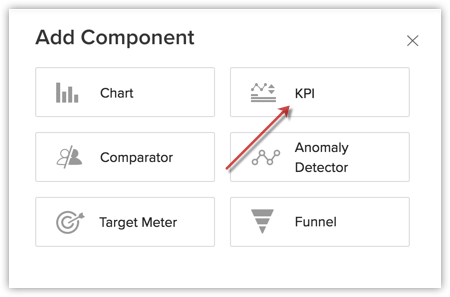
- In the Choose KPI Style page, select a KPI style.
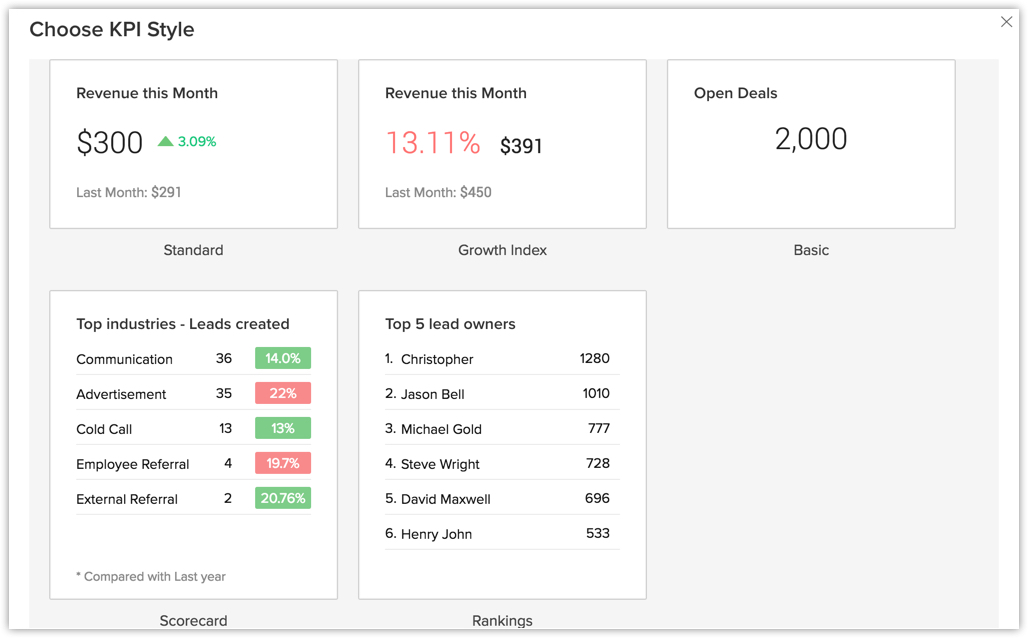
- In the next page, do the following:
- Enter the component name.
- Select a KPI metric and Related module from the drop-down list.
- Click Criteria Filter, you mention the records that must be excluded.
- Select Duration from the drop down list.
- In the Comparison Indicator choose the Comparison Metrics and Objective from the drop-down list.
- If you want to group them by certain ranking method, select the appropriate options in the Ranking drop-down list.
Note that this option is available only for Scorecard and Rankings KPI style.
- Enter the component name.
- Click Save.
- Click Add & Reorder to add and rearrange the KPI in a dashboard.
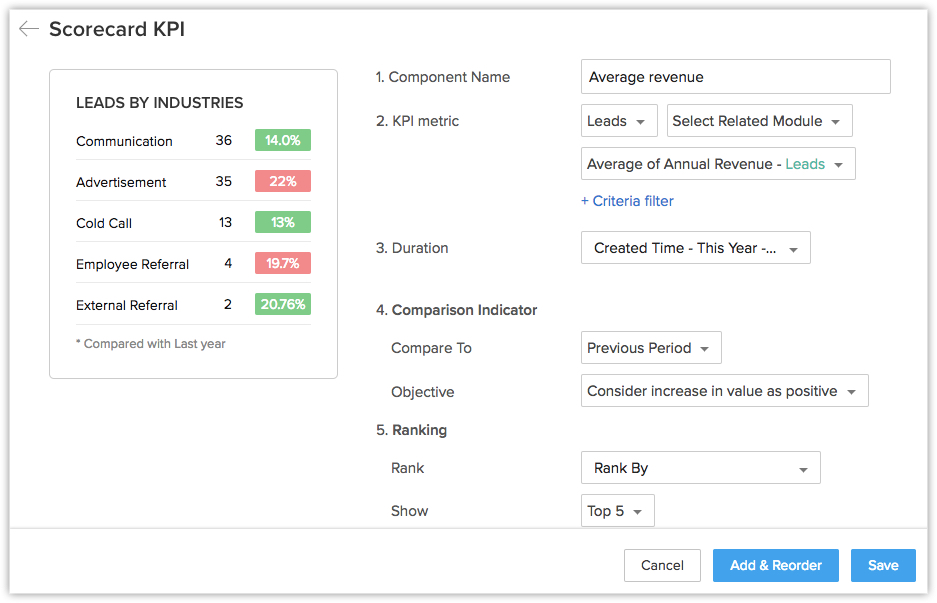

Note
- You can also Edit, Delete, Print, Add to Home, Embed URL or Add a chart to favourite by clicking on the More icon in the component.
- You can select "This Quarter" as the duration of a KPI metric.
Related Articles
Creating Comparator
Creating Comparator A Comparator lets you compare your organisation's data among users, roles and over different time periods. You can easily track information like sales teams performance over the years, number of deals lost or won in the ...Creating Reports
Creating Reports Types of Report Create Reports You can create new module-specific reports linking some of the other cross-functional modules. For example, you can create a report in the accounts module linking other modules such as Contacts, Deals, ...Creating Email Templates
Creating Email Templates Create an Email Template Sample Email Template Organize Email Templates Communicating with customers is an important activity in any business scenario. The CRM provides Email Templates to send one message to multiple ...Creating Reporting Hierarchy
Creating Reporting Hierarchy Enable Reporting Hierarchy Assign Reporting Managers to Users View Reporting Hierarchy Delete a User Modify Reporting Hierarchy Share Record Data Within the Organization How Reporting Hierarchy Changes Associated CRM ...Creating Inventory Templates
Creating Inventory Templates From the Scratch From the Template Gallery Inserting HTML Organize Inventory Template Using inventory templates With the the CRM - Inventory Templates functionality, you can customize the Quote, Purchase Order, Sales ...