Creating Comparator
Creating Comparator
A Comparator lets you compare your organisation's data among users, roles and over different time periods. You can easily track information like sales teams performance over the years, number of deals lost or won in the consecutive months or individual sales reps performance through different sales stages. For example, if Zylker Inc. wants to view the sales metrics for each city, all it needs to do is select a Classic comparator and enter the relevant comparison parameters and get a comparative overview of Leads created, number of accounts, number of open deals and annual revenue generated by each city under one visualisation.
Create a Comparator
Based on your business requirement you can choose a comparator from the 3 different styles:
- Elegant
- Sport
- Classic
To create a comparator
- Click the Dashboards tab.
- In the Dashboard Builder page, select the dashboard in which the Comparator has to be added.
- Click Add Component.
- In the Add Component page, click the Comparator icon.

- In the Choose Comparator Style page, select a Comparator Style.
- In the next page, do the following:
- Enter the component name.
- Specify the Compare Among from the drop-down list.

- Click Add Your First Parameter and mention the Parameter Name, Metric and Duration.
- Click Done.
You can also add multiple parameters depending on your requirements.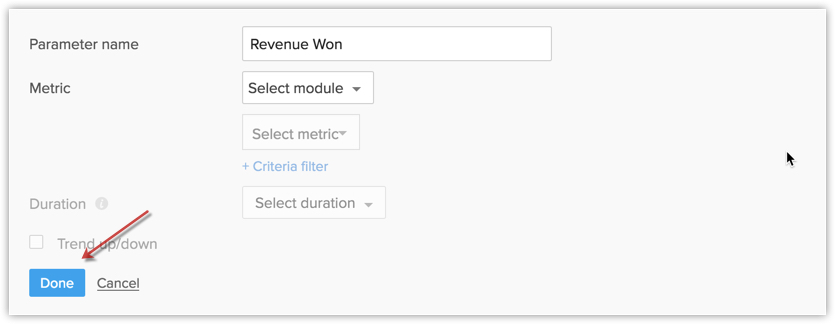
- Click Save.
Click Add & Reorder to add and rearrange the comparator in dashboard.

Note
- You can Edit, Delete, Print, Add to Home, Embed URL or Add a chart to favourite by clicking on the More icon in the component.
- You can choose "This Quarter" as the duration of a metric.
Related Articles
Creating Profiles
Creating Profiles Profiles in CRM help you define permissions for a set of users. For instance, the permissions required for a person from Sales team might differ from the permissions required by a person in the Marketing team. You can define the ...Creating Funnels
Creating Funnels A funnel segregates the data based on different stages involved in your business process. For instance, a sales funnel can give you details like particular sales stages that you should concentrate on, stage-wise drop rate in lead ...Creating Charts
Creating Charts A chart presents data from various records of a module(s) in a visual or graphical representation for an easy analysis. The data is seemingly comprehensible as users can easily pick out the patterns, trends, etc., which may otherwise ...Creating Vendors
Creating Vendors In the CRM, you can create vendors by: Entering data in the vendor details form: You can manually fill in the Vendor details in the form. Importing vendors from external sources: You can gather data through various sources and import ...Creating Reports
Creating Reports Types of Report Create Reports You can create new module-specific reports linking some of the other cross-functional modules. For example, you can create a report in the accounts module linking other modules such as Contacts, Deals, ...