Automate your Business Process
Automate your Business Process
The CRM offers various tools to automate repetitive actions in your business process and help you complete tasks quickly and effectively: Assignment rule, Workflows, Blueprint, Approval Process, Schedules, Actions, Case escalation rules, and Scoring rules.
Using the right tools for the right purpose is the key to using automation effectively in the CRM. The following tools will help you set up your CRM the way you want:
Assignment Rules
Assignment rules allow you to assign records to a user automatically. Let's say you have 2,500 leads to import and you want to assign them all to James, a user in your CRM account. You can do this easily using assignment rules.
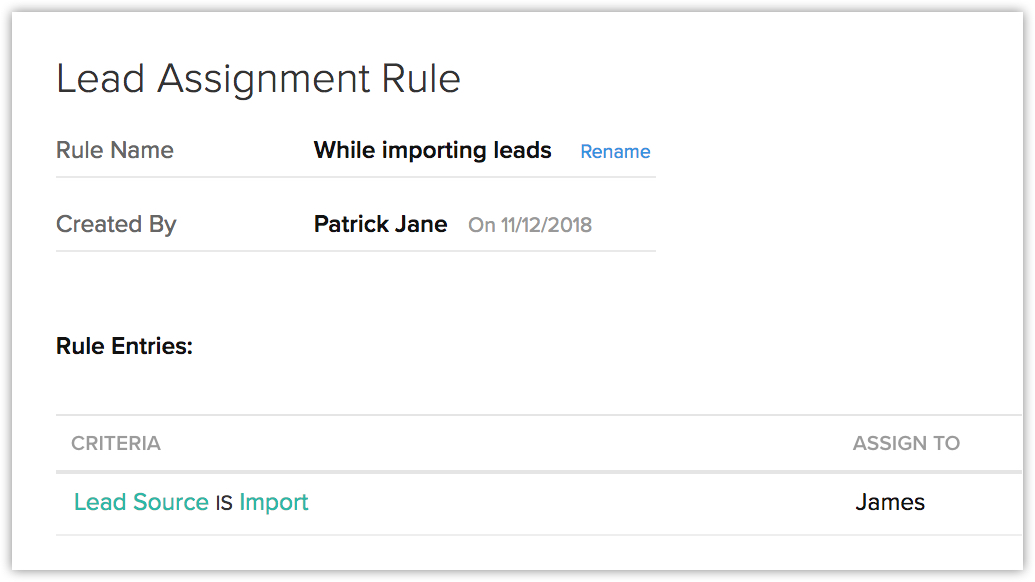
Approval Process
Some business processes require approval from superiors before the action can be carried out. Getting their approval manually can take a lot of time. The CRM makes things easy for you by automating this process.
Let's take a simple example: Developers at Zylker have to get their manager's approval before upgrading a device or getting a new device. Sending this request via email can be risky as it is easy for the manager to miss it in their inbox. To avoid this situation, create an approval process, which allows the manager to approve the request with a simple click.
Workflow Rules
In any business process, certain actions like following up with a customer, updating lead status after a lead is contacted, and adding tasks for a lead are performed on a regular basis and take up a lot of time. You can use workflow rules to automate these processes and minimize manual work.
Let's look at the following scenario:
When high priority leads are captured in the CRM, the Lead Owner wants to carry out the following actions:
- Send email notification to the relevant manager
- Update the Lead Status field to Contacted
This process might not take too long for a small number of high priority leads, but the more leads there are, the more work is required.
Here's how Workflow rules can solve the problem.
Create a workflow rule in the CRM so that when a lead is created and tagged as High Priority, the associated manager will be notified immediately and the status field is updated to Contacted. This will happen automatically every time a high priority lead is added to the account.
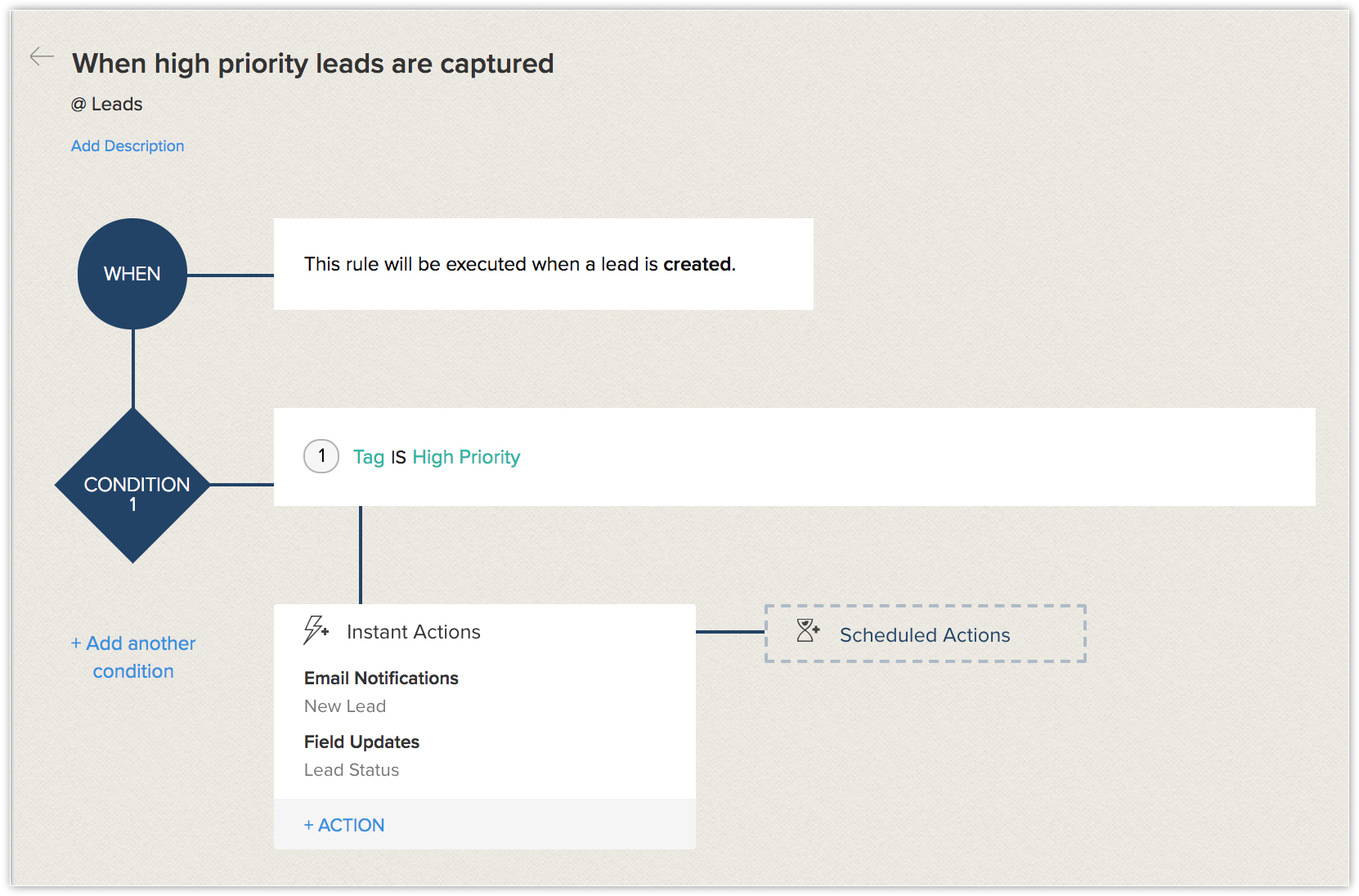
Blueprint
A blueprint is a functional, visual representation of all the elements that are crucial to a successful sales process. Designing a blueprint for your process is like planning the most efficient route before you begin a journey: it helps you stay on track to your goals.
Let's look at lead nurturing. You need to first gather details about a lead to add them to your account, then establish contact. When you try to establish contact your lead might not answer your call, in which case you would need to try again the next day. Once you have successfully established communication with your lead, the possible outcomes can be:
- The lead is not interested
- It is a junk lead
- The lead is legitimate and you can start engaging
It's important to determine which of these applies to the lead so you can identify which leads are worth pursuing and how to follow up. Categorising the lead in CRM ensures that the correct level of attention is given to the lead and that the sales rep understands the next steps to take.
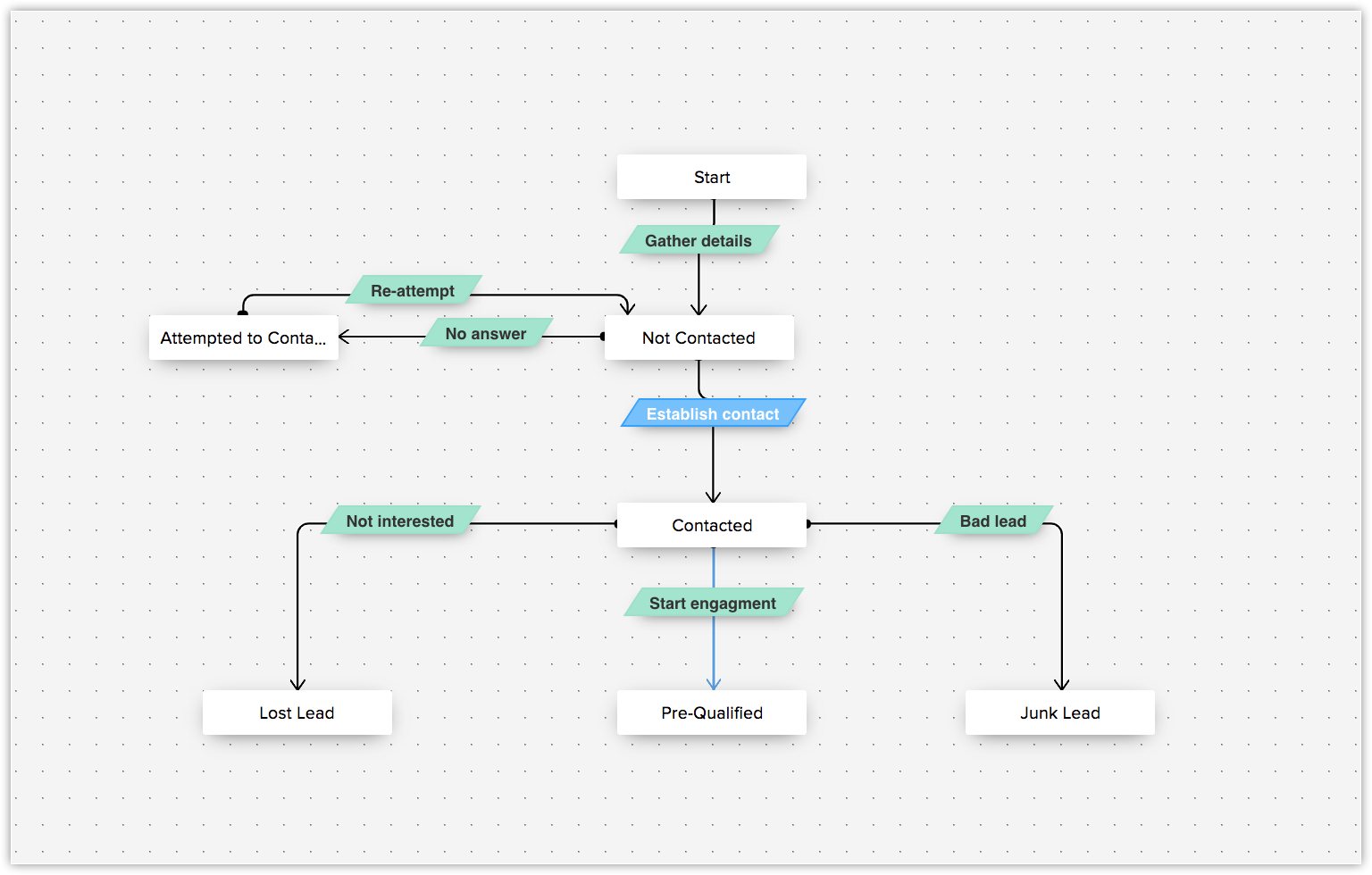
Schedules
Schedules allow you to set up automated actions to be executed instantly or at a specified time. You can also choose to run these schedules daily, weekly, or monthly. Schedules also allow you to integrate with and sync data with third-party applications.
Actions
Various actions in your sales process can be automated with the help of actions. The CRM allows you to perform five different actions. They are as follows:
- Email Notifications: Create email notifications to be sent to your leads or contacts. When the email notifications are associated with a workflow rule, they will be triggered automatically. For example, you could send a welcome email when a lead is added to your CRM account.
- Tasks: Create tasks for users in your CRM account. For example, if you want to assign tasks to a user once a lead is added to your CRM account, you can create the task and associate it with the workflow rule so that it is assigned automatically.
- Field Updates: Update CRM fields with appropriate values. For example, if you want to update the lead status field to Contacted once a task is completed, you can do so by creating a field update action and associating it with a workflow rule.
- Webhooks: Send web notifications to a third-party application when certain events occur in your CRM account.
- Custom Functions: Allows you to execute customised programming scripts to update records in CRM or a third-party application.
Case Escalation Rules
Some tasks may not be carried out by the person they are assigned to, for various reasons. You can set up case escalation rules, which escalates the task to the next member in your organisational hierarchy, to ensure that the task is still completed on time.
Scoring Rules
Scoring rules help you identify the records which are worth spending your time on so that you can concentrate on the records which require your attention. You can also determine appropriate actions for records which aren't progressing through your sales pipeline.
Related Articles
Business Card View
Business Card View Select Fields for Business Card Organize Fields in Business Card The Business Card view in a Record Details page helps you get a quick glance at the important details of the record. Users in an organisation may want to look at the ...Manage Business Hours
Manage Business Hours Set Business Hours Create and Assign Shifts to Users Add Break Hours Create Holiday Lists Mark As Unavailable in the Calendar How Business Hour Influences Other CRM Functions Business Hours define the working hours of an ...Types of CRM Modules
Types of CRM Modules The CRM is designed to automate your business process and build better relationships with your customers. It helps you to get an insight into the behavior of the customers and modify the business operations to ensure that ...What is Your Role as an Admin?
What is Your Role as an Admin? As the CRM administrator for your organisation, your role is to deliver a trusted ecosystem to your employees where they can thrive successfully. There are a list of activities that you must perform to utilize the ...Working of the Encryption Process
Working of the Encryption Process Encryption in Transit Encryption at Rest (EAR) Encryption Process How encryption works in your CRM? Encryption is a method of adding a layer of security to data. This prevents the data from being stolen or lost. It ...