Adding Photo
Adding Photo
You can add a photo of your contacts and leads in your the CRM account. You can delete the photos whenever required.
To add a photo
- Click the [Module] tab.
- From the list of records, select a record for which you want to add a photo.
- In the Record Details page, click on the photo.
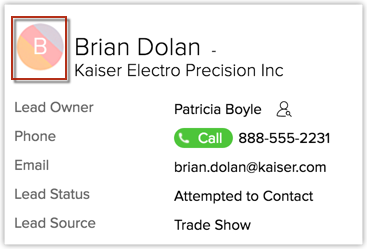
- Browse and select the images from your desktop, and click Crop and Set.
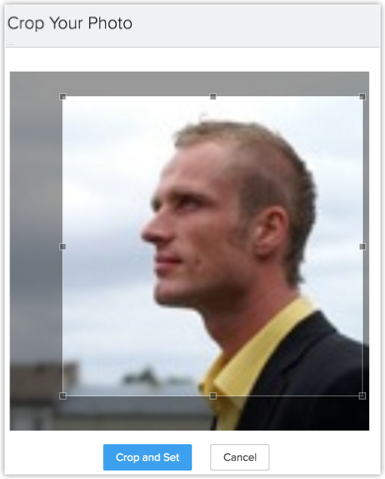
The photo will be added to the record.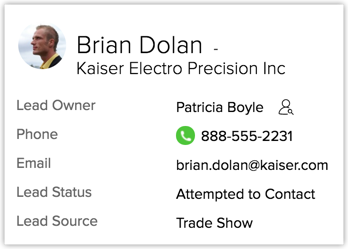
Related Articles
Adding, Modifying, and Re-inviting Users
Adding, Modifying, and Re-inviting Users Adding Users Modify Users Re-Invite Users Users with the Manage Users permission in their profile can access the users' list and perform tasks such as adding users, modifying user details, and viewing the apps ...Adding Links
Adding Links Add Links Delete Links Links help you access third party applications and URLs to acquire the desired information. This is an advanced feature that gives you the advantage of integrating content from other sites also in addition to your ...Adding G Suite Users to the CRM
Adding G Suite Users to the CRM After creating a CRM account, users with the Super Administrator's privilege can add users from G Suite to the CRM. By default, the system will assign the Manager role and Standard User profile to all the users. We ...Adding an Event to a new or existing Opportunity
Adding an Event to a new or existing Opportunity 1) In the Event - click Edit 2) Go to Related to - Click Others 3) Pick Opportunity from the drop down 4) Click the Search function 5) Choose which Opportunity to associate the Event with, or if one ...Using the CRM Mobile App for Android
Using the CRM Mobile App for Android Organise CRM Home Screen The CRM for Android welcomes you with an attractive Home screen that displays the Activities for the week. You can prioritise your work for the day based on the activities displayed. You ...